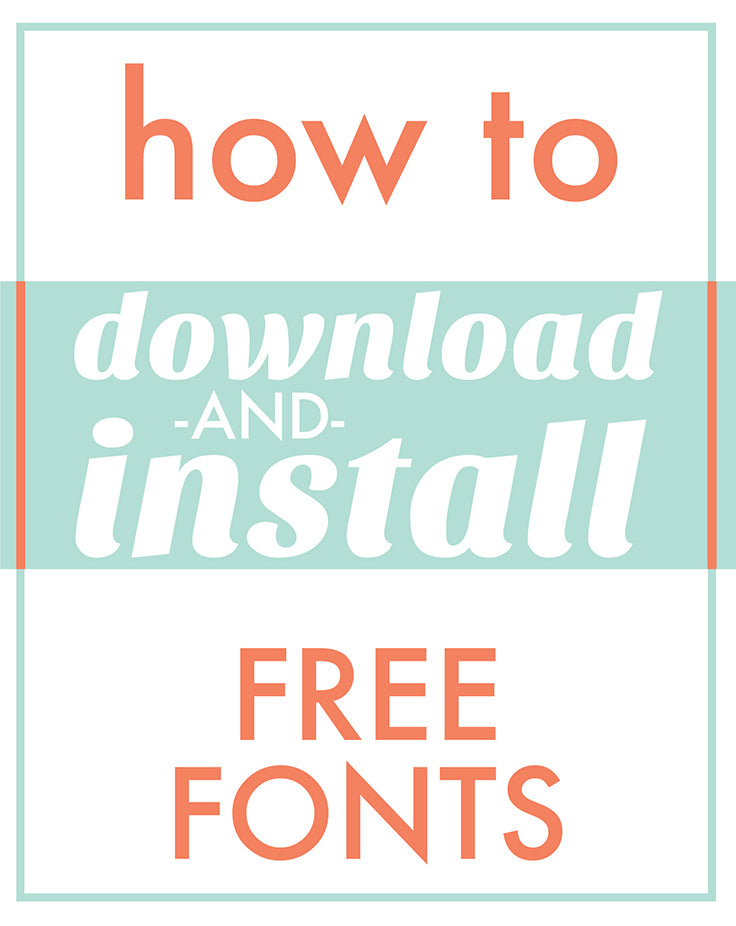
Changing up fonts can really improve the look of whatever you're creating.
There are so many free fonts available online, and once you learn where to look for them and how to install them, the possibilities are endless!
Whether you use a PC or a Mac, fonts are quick and easy to download and install. The screenshots included in these instructions were taken on a Mac, but don't worry, it's the same exact process for PCs!
If I missed anything in this quick tutorial, let me know by commenting below!
Finding Fonts
There are endless ways to find free fonts online. To find trendy fonts, try searching "free fonts" in Pinterest and an endless stream of pretty fonts will pop on your screen. This is a good way to get an idea of what kind of font you're looking for and even specific names of some fonts. Click the pin and often the creator will provide links to free font downloads so you can use them too.
There are also a wealth of websites that will provide free fonts- check out this list below:
Downloading Fonts
Today, I want to work with a font called Watermelon.
Step one is to google the exact font I want to work with- like this:

As you can see, so many websites have this font! There will be no problem finding a free download.
After you choose which website you would like to use (I'm going to use that first link- DaFont), click Download

Sometimes there are ads on these free font web pages. As you can see above, I circled where the actual download button is. Always ignore buttons that look like ads! You will know they're not the real download button because they usually are in a box, or they will say AD in the corner. Often, the ads won't match the overall look of the site you're on! If you click an ad, don't worry! You can just navigate backwards on your browser.

After clicking download, your font will save to your computer. In this example I'm working in the Chrome browser, and I have my settings so that all internet downloads go into my downloads folder. If you haven't messed around with your savings settings, chances are that you have the same settings as me. You can look for your font in your downloads folder. Or you can click on the icon at the bottom of your browser that should have appeared showing the file name in a zip file. It's circled in the image above.

When you download fonts, sometimes they are in compressed files. You will know if they are a compressed file if the file ends in .zip. Do not let this discourage you! This is totally normal. A compressed file is like a suitcase stuffed with clothes. When the suitcase is zipped (compressed), it looks small and neat. When you unzip the suitcase, all of the clothes burst out, and you can see what is inside the suitcase. This is exactly what happens when you open or unzip a compressed file. In the image above, you can see my font download. Because the file ends in .zip, it is still compressed.
To unzip a compressed file, it is so easy! Here is what you do- just double click the file and it will unzip! I promise, it is super easy!

You will know your file is unzipped if after you click it a new folder appears. Now you've opened your suitcase and can see the file that's inside!
You are almost there! Now, open your file. Depending on what font you downloaded, there's usually at least two files in that folder. With the font I downloaded this is also the case. One file is text explaining how you're allowed to use the font. If you are only using this font for personal use (scrapbooking, small crafts), then you are fine and can use the font for free. If you are planning on using the font to mass produce something you're selling, you should get the commercial font license.
In most cases, you're fine with the free font! Ignore that terms of use doc.
Now, double click your font file- it usually ends with .ttf or .otf

And something that looks like this window should appear. This is the very last step! Click that INSTALL FONT button and ah! You did it! The font will now work on your computer.
I hope this tutorial helps you try out new fonts! You can easily expand your font library with free fonts from online. You just have to do these steps for each font you download.
Here are the steps quickly if you need a fast reference for next time you download a font:
How to download fonts
- Search for it!
- Click DOWNLOAD
- Find the file on your computer (.zip)
- Press UNZIP
- Click on the font folder
- Click on the font file (.otf or .ttf)
- Click INSTALL!
Congratulations! Enjoy all your new fonts :)
